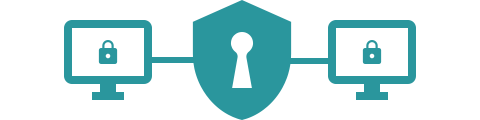HelpU Features
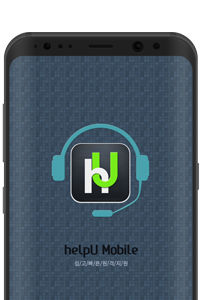
Customer support wherever, whenever with HelpU for Android!
Existing customers can simply download the HelpU mobile app on Play Store to start remote support on a computer from their smartphone.
Reasonably priced remote support
cost-effective remote support solution.It is the most affordable, comprehensive remote support, and up to 85% lower in cost compared to other solutions

Help you anywhere, with a web-based remote support!
Web-based remote support technology that requires no installation, enables support anytime, anywhere over the Internet.
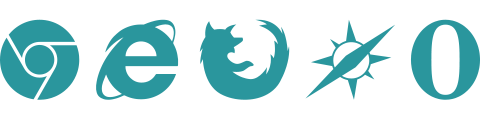
Robust security and stability
Secure remote support is provided by encrypting data through SSL (Secure Socket Layer). Additionally, the access authentication password is randomly generated, while random reconnection or unauthorized access is blocked by allowing access once with a one-time password that is automatically deleted after the session.